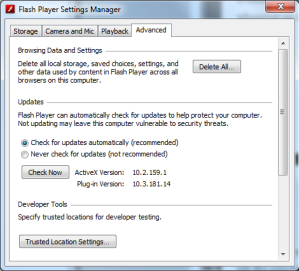Adobe Flash Player, Updating Yet Again. WTF?
Okay, so this is pissing me off. Adobe Flash Player must be the most incomplete app on the planet. Seems I get an update every week, if not more. It shows up just after I logon to Windows while all other services are starting and slows everything down. I go through the process to get it installed, wasting time not doing what I want too. Is it that perforated with holes that Adobe needs to do weekly repairs? Microsoft Windows isn’t even updated this much. Do Mac users run into this same problem?
As a tech guy, I want all my programs up-to-date and working as intended, but this is ridiculous. If I didn’t need Flash for so many things, I’d remove it completely. None of Adobe’s other products seem to need so many updates. Even Adobe Reader has fewer updates and its constantly getting hit by hackers as a vehicle to deploy their malware.
My question to Adobe is, “Why the hell isn’t there an option to just run the update automatically 5 minutes after I logon?” This would be so much easier, an option for silent updating. Don’t bother me with asking if I want the update, just update the damn app and be done with it. Give me the option to choose. If it’s a jacked update, I’ll live with the consequences. I’m a tech guy, I know how to un-install a program and reinstall it.
My second question to Adobe, “Why can’t you do monthly updates with the emergency updates as needed, or is every update an emergency for Flash Player?” With the exception of virus scanning software, most software companies only send out updates on an as-needed-basis or in the case of malware threats or a bad previous update, an emergency update is sent out to fix the problem. Microsoft’s policy on updates is to do Security updates once a month and everything else is on an as-needed basis, as seen below.
Fast Facts About Microsoft Update (http://www.microsoft.com/canada/smallbiz/issues/sgcv2/security-guidance-centre/fastfactsaboutmicrosoftupdate.mspx) Note: This is for Canada, in the US Patch Tuesday occur every second Tuesday of every month. Q: How often does Microsoft Update release new updates? A: Security-related updates are released once a month. However, if a security threat occurs, such as a widespread virus or worm that affects Windows-based computers, Microsoft will release a corresponding update as soon as possible. Other types of updates can be released whenever they are ready. It’s a good idea to turn on Automatic Updates so that your computer can receive high-priority updates as they become available.Adobe, on the other-hand, state Flash needs to be updated “Periodically.” What, really? Periodically? Windows Updates are done periodically. Adobe Flash updates are verging on harassment. Dictionary.com states the definition of periodically as “recurring at intervals of time.” So I guess Adobe’s definition is quite different than mine, again verging on harassment.
Flash Player Help (http://www.macromedia.com/support/documentation/en/flashplayer/help/help10.html) Why am I being asked to install an update? Periodically, Adobe updates Flash Player with new features or corrections and automatically notifies you so that you can install the updated version immediately. You are being asked to install the update because an update is now available, and your notification settings in the Settings Manager are configured to send you automatic notifications whenever an update is available.For those of you that want to stop the automatic updates, you can open the Flash Player Settings Manager, select the Advanced tab the select the “Never check for updates (not recommended.)” It’s true, it’s not recommended and I don’t recommend it, but you can always update manually if you desire. Additionally, having an updated Flash Player allows you to continue to view online media without having to later do a large update and may also help to keep malware off your computer.
I guess, in my case, if I want to keep watching my YouTube videos, see animations, or play some online games, I’m just going to have to continue to take Adobe’s weekly rape of my computer.
Related articles
- Adobe unleashes Flash Player 11 beta, now with 7.1 surround sound (engadget.com)
- Adobe oops: Flash Player does work with OS X Lion (zdnet.com)
- Farewell Flash? Adobe Launches HTML5 Web Animations Tool “Adobe Edge” (downes.ca)
- Cannot install Adobe Reader or Flash (edugeek.net)
Saving Your Computer from Attack!
 Okay, so you’re surfin’ the Net, looking at this article, watching that video, checking your email, and drooling over the hotties in the Entertainment section of your favorite news site. Somewhere along the line, you hit a website or open an unfamiliar email and unknown to you, a small application is installed on your computer. You didn’t see it happen, there were no warnings, no blinking lights, not one thing to tell you your computer has been compromised by malware, otherwise known as computer viruses, worms, Trojans, adware, spyware, or rootkits.
Okay, so you’re surfin’ the Net, looking at this article, watching that video, checking your email, and drooling over the hotties in the Entertainment section of your favorite news site. Somewhere along the line, you hit a website or open an unfamiliar email and unknown to you, a small application is installed on your computer. You didn’t see it happen, there were no warnings, no blinking lights, not one thing to tell you your computer has been compromised by malware, otherwise known as computer viruses, worms, Trojans, adware, spyware, or rootkits.
Whatever the malware is, it is almost always harmful to your computer, if not just truly annoying. It might cause your computer to slow down or it might wipe out all the family photos on your hard drive. It might join your computer to a botnet, a collection of infected computers, and run hidden in the background, automatically doing the bidding of its programmers such as executing a distributed denial-of-service (DDoS) attack on websites and or Internet services.
Unfortunately, most people don’t update the anti-virus software or they let the subscription expire. If your computer came with anti-virus software, such as McAfee, Norton, or another vendor, it is important to verify that those applications are updating the virus files daily. Also if you don’t turn off your computer at night, schedule a nightly quick scan and a full scan at least once a week to check for malware. If you do turn off your computer at night, schedule a time to run the scan once or twice a week. Additionally, learn how to use the anti-virus software; each vender has help files to answer any of your questions.
As it is hard for most anti-virus software to catch every instance of malware it is good to have a backup plan. Luckily, there are several freeware options out there. One of the best is Malwarebytes, which often finds malware that is passed over by other scanners. Other programs include Adaware, Spybot, IObit Security 360 and Advanced System Care, and a host of others. Each of these scanners is well made and can be found at Download.cnet.com. It is important to know that each of these free scanners need to be manually updated with the latest anti-virus files, the paid versions automatically runs these updates. Another, newer malware scanner is Microsoft Security Essentials 2011, which can be downloaded at Microsoft.com. It can be run in conjunction with most anti-virus scanners and updates automatically with Windows Update.
Computers are like cars in that they need to be serviced and cared for. One way to do this is to update your operating system. Windows has several versions, currently the oldest version that Microsoft still supports is Windows XP and it should be at Service Pack 3 (SP3) and Windows Update should be set to auto-update. Windows Vista and Windows 7 should also be set to auto-update. Microsoft issues security updates often and they should be installed to ensure the safety of your computer and the personal information on it. Hackers design the malware to attack computers that are vulnerable and usually those are computers that have not been updated.
Update your Internet browser. Whether you are using Microsoft Internet Explorer, Google Chrome, Mozilla Firefox, or any other browser, make sure you are using the latest release. This ensures your Internet surfing is safer. If your computer is running a Windows XP operation system, Internet Explorer 9 will not work on it so you might want to look into switching to Firefox, Chrome, or Maxthon 3, which is the browser I use.
Lastly, never open an email or a file attached to an email from someone you don’t know. If you receive an unexpected email with an attachment from someone you do know, call them and verify that they sent it, especially if it seems suspicious in any way. Some malware comes as an attachment and once opened will show a file, play a presentation, or open a website and in the background install a malware program.
If you do find that your computer is infected with malware and you can’t remove it with any of the scanners above, seek professional assistance. If you’re lucky, you might have a relative that works with computers. If not, shop around and get references for local mobile computer technicians. Additionally, most computer superstores have mobile computer services or allow you to take the computer to them.
As always, back up your important files often, in case you need to restore that data.